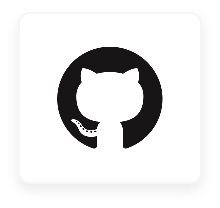
SaaSConsole lets you manage your Github teams and repositories all within one platform. Automate creating your users, update your teams and much more-no code required.
Connect GitHub To SaaSConsoles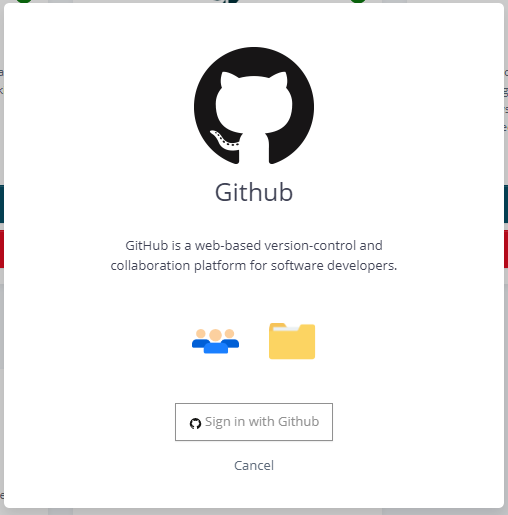




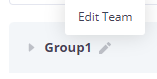
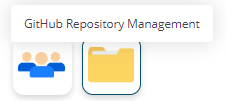
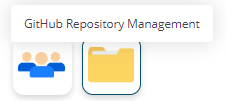
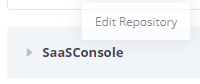
Requirements:
Steps:
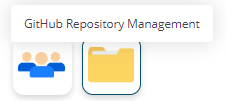
1. Under GitHub Integration, click GitHub Repository Management. This feature allows you to manage repositories within SaaSConsole.
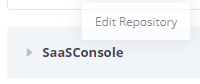
2. To edit a GitHub repository, simply hover your mouse over the connected repository name, and you will see a pencil icon. Click on the pencil icon to access the repository editing options. This will open the Edit Modal, where you can make the necessary changes.
3. To edit a repository, users are allowed to update the repository name and repository description.
4. Once satisfied with the repository information, click the Save button. This action will update the repository on your GitHub Organization.
Requirements:
Steps:
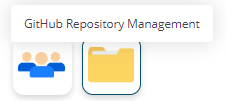
1. Under GitHub Integration, click GitHub Repository Management. This feature allows you to manage repositories within SaaSConsole.
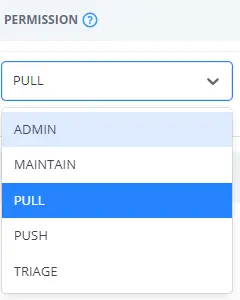
2. To manage the repository teams, users are allowed to change the permissions of the team. Navigate to the Permission column and select the desired permissions for the team.
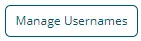
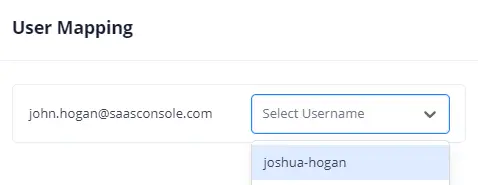

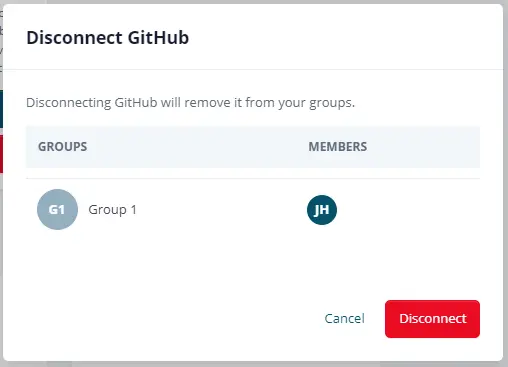
Resources
Support